
One of the coolest things about kids growing up is celebrating the milestones. What are their “stats,” how far have they progressed, and so on?
In doing so, though, we are constantly looking for new and fun ways to get the word out. Perhaps it’s driven mostly by social media, and needing to keep up with the creative Jones’, but it’s fun nonetheless.
Anyway, as a big sports fan – and trading card collector – I knew (and my wife agreed) that we needed to fit both into our milestone celebrations.
We researched a bit, and I will say there are some really cool and easy basketball card template apps and websites out there. For us, though, we really wanted something customizable, and while we’ve used those apps and sites over and again, I figured with my Canva skills, we can help others who might be looking for the same customizability.
So, I put something together!
Soon below and at the end of this post, you’ll see a to the templates I’ve put together, but I also wanted to walk people through a a tutorial on how I went about creating these templates, to show just how easy putting something like this together is with the help of Canva.
Quick note on Canva Pro
Before getting into the steps, I wanted to point out some differences in what you can do with a free account versus a Canva Pro account. Now, again, the templates below were created with free elements, and as you can see, there is a ton you can still do.
The one big thing, though, is perhaps having the ability to remove the background from your photo. The other perks of Canva Pro are great, from being able to upload a font, to downloading with a transparent background, but being able to remove the background altogether might be the biggest perk, at least with this specific project.
For example, with a free account, you can drag-and-drop-any photo you’d like into the template. But with a Canva Pro account, you can turn things up a notch by removing the background and replacing it with your own:

Custom Basketball Card Template How-To
OK, so creating the template is relatively easy, requiring a design eye, some basketball knowledge, and a Canva account. Since you have these things, I’m going to assume you have some working knowledge on Canva basics, but if you run into issues and have specific questions, please don’t hesitate to leave a comment or get in touch.
1. Create the main canvas
A traditional basketball card size is 2.5in x 3.5in, so go to “create a design” and then “custom dimensions” and enter your size.
2. Add your photo frame
A basketball card is going to have a few must-have elements, with the photo probably being the most crucial.
To account for this, I simply went to “elements” and then “frames” and chose a standard rectangle. I knew I was going to have a background/border, so I extended the frame short of the cards edges.

You also want to keep in mind that, if you will be sending these off for printing by someone else, you’re going to want to try and keep a bit of a margin for cutting.
3. Add the background
Here you can choose anything of your liking, whether that’s something basketball related like the court I chose, a solid color, gradient, etc. Again, that’s the great thing about doing this in Canva—you have options!

4. Add the main elements
Last, it’s time to add the main elements, consisting of:
- Name, position, and team name
- Graphic to hold the above text
- Team logo
So, to create the graphic blue and yellow lines, I simply took this shape:
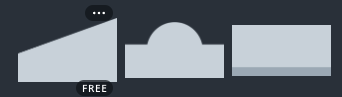
And colored it yellow, and stretched it across the card’s borders. (You could probably achieve the same look with a triangle.) I then duplicated the shape, changed to the dark blue and moved it behind so that the top created a holder wide enough for the placed text.
From there, I just stretched thin blue rectangles across the yellow to create the lines.

I then just dragged the photo into the rectangle photo area, and that’s it!

That’s all there is to it. Here is the link to purchase, download, and edit your own!
Canva Basketball Card Templates.
Thoughts? Questions? Special requests?


